Integrate
Linkedin Ads
with Saisio
Track and fine-tune your paid LinkedIn campaigns for better results.
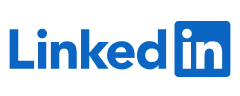
How to Integrate?
Integrating Trello can be a powerful way to streamline project management and gain insights into your workflow. Trello offers a set of APIs and web-hooks that can be leveraged to connect it with other applications. Here's a general outline of how you can integrate Trello:
- Identify Integration Goals: Determine what you want to achieve with the integration. Common goals include tracking project progress, analyzing task completion times, or visualizing Trello data for better decision-making.
- Access Trello API: To access Trello data programmatically, you'll need to use Trello's API.
- Generate API Keys and Tokens: Create an API key and access token for your Trello account by following the instructions in the Trello API documentation. You'll need these credentials to authenticate your integration.
- Develop Integration Code: Write code to connect to Trello's API using your API key and token. You can use programming languages like Python, JavaScript, or any language that supports HTTP requests. Use the API to retrieve data from Trello, such as boards, cards, lists, and actions.
- Extract Relevant Data: Extract the Trello data that is relevant to your analytics goals. For example, you might want to fetch card due dates, labels, comments, and task completion status.
- Transform and Prepare Data: Once you've retrieved the data, you may need to transform it to fit the format required by your analytics app. This might involve aggregating data, cleaning it, or reformatting it.
- Push Data to Analytics App: Send the transformed Trello data to the app. Most analytics tools offer APIs or connectors that allow you to programmatically upload data. This step may involve creating datasets, dashboards, or reports within your analytics app.
- Automate Data Updates: To keep your analytics up-to-date, consider implementing automation. Set up periodic data synchronization between Trello and your analytics app using web-hooks or scheduled scripts.
- Visualize and Analyze Data: With the data now available in your analytics app, you can create visualizations, reports, and dashboards to gain insights into your Trello projects. This can help you track progress, identify bottlenecks, and make data-driven decisions.
- Monitor and Maintain: Regularly monitor the integration for any issues or changes in Trello's API. Make updates as necessary to ensure the integration continues to function smoothly.
- Secure Data Access:Ensure that data access and transmission between Trello and your analytics app are secure. Use encryption and access controls to protect sensitive information.
Here are some key details about Trello:
- Card-Based System: Trello's core feature is its use of "cards" to represent tasks, ideas, or items. Users can create, move, and organize these cards on digital boards.
- Boards: Boards act as containers for cards and represent projects, tasks, or workflows. Users can create multiple boards for different purposes and customize them as needed.
- Lists: Within each board, users can create lists to categorize and organize cards. Lists can represent different stages of a project or workflow.
- Drag-and-Drop Interface: Trello's user-friendly interface allows users to easily drag and drop cards between lists and boards, making it simple to update and track progress.
- Collaboration: Trello is designed for teamwork. Users can invite collaborators to boards and assign cards to team members. It also supports comments, attachments, and due dates on cards.
- Labels and Tags: Users can add labels or tags to cards for further organization and categorization. This feature is helpful for visually identifying card attributes.
- Integrations: Trello offers integrations with various other tools and services, such as Google Drive, Slack, and more, to streamline workflows and enhance productivity.
- Mobile Apps: Trello provides mobile apps for both iOS and Android devices, ensuring that users can access and manage their boards and cards on the go.
- Free and Paid Versions: Trello offers both free and paid subscription plans, with the paid plans providing additional features, such as more automation and customization options.
- Popular Use Cases: Trello is commonly used for project management, task tracking, agile development, content planning, and collaboration on various types of projects.
